


Live polls enable you to do limited time surveys of your users and show the results immediately to your users in a beautiful bar chart format. For those polls that are a little more private or sensitive you can always keep the poll results hidden from your users and just use it for internal information. Since the live polls are setup as pages in the app just like surveys or quizzes, users are shown varying message depending on if they access it before the poll is open, during the live poll time, or after it is closed. All live polls only allow each user to vote a single time, even if you reload the app in a container.
To add a new live poll the first step is setting up the basics before adding the questions. Click ‘Add Live Poll’ and fill out the following:
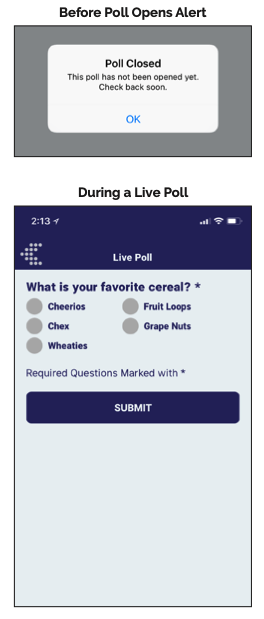
Once the poll is setup you can begin adding questions to it by clicking on the Green Pencil Icon next to the Live Poll you setup in the step above. Polls can be comprised of anywhere from 1 to 20 questions but most live polls are 1 or 2 questions. As you are setting up each question (which are similar in setup to Surveys) you can customize whether the cumulative results should remain hidden (available only to the administrator) or if they should be displayed. There are 3 options for how to display the results (shown on the right).
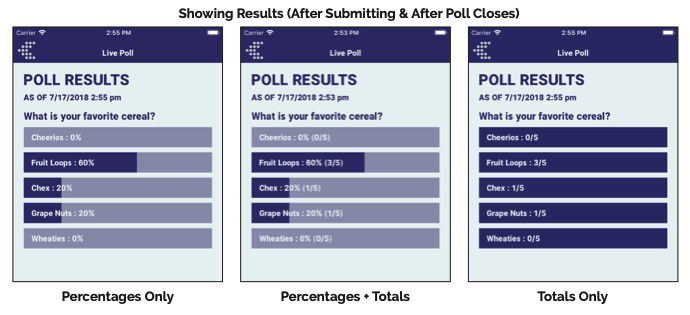
When you are ready to go or just want to test out your progress hit the ‘Update Live Polls & Surveys in App’ button in the top right of the Manage Live Polls page.
To access the live poll in the app you will need to either have it linked to an icon, a side menu link, or a button on a Custom Page (this option not available to all users).After viewing a sample page of your Live Poll in the app you may want to tweak some of the colors, including the colors of the bar chart bars.
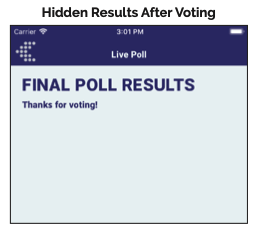 Misc
Misc