

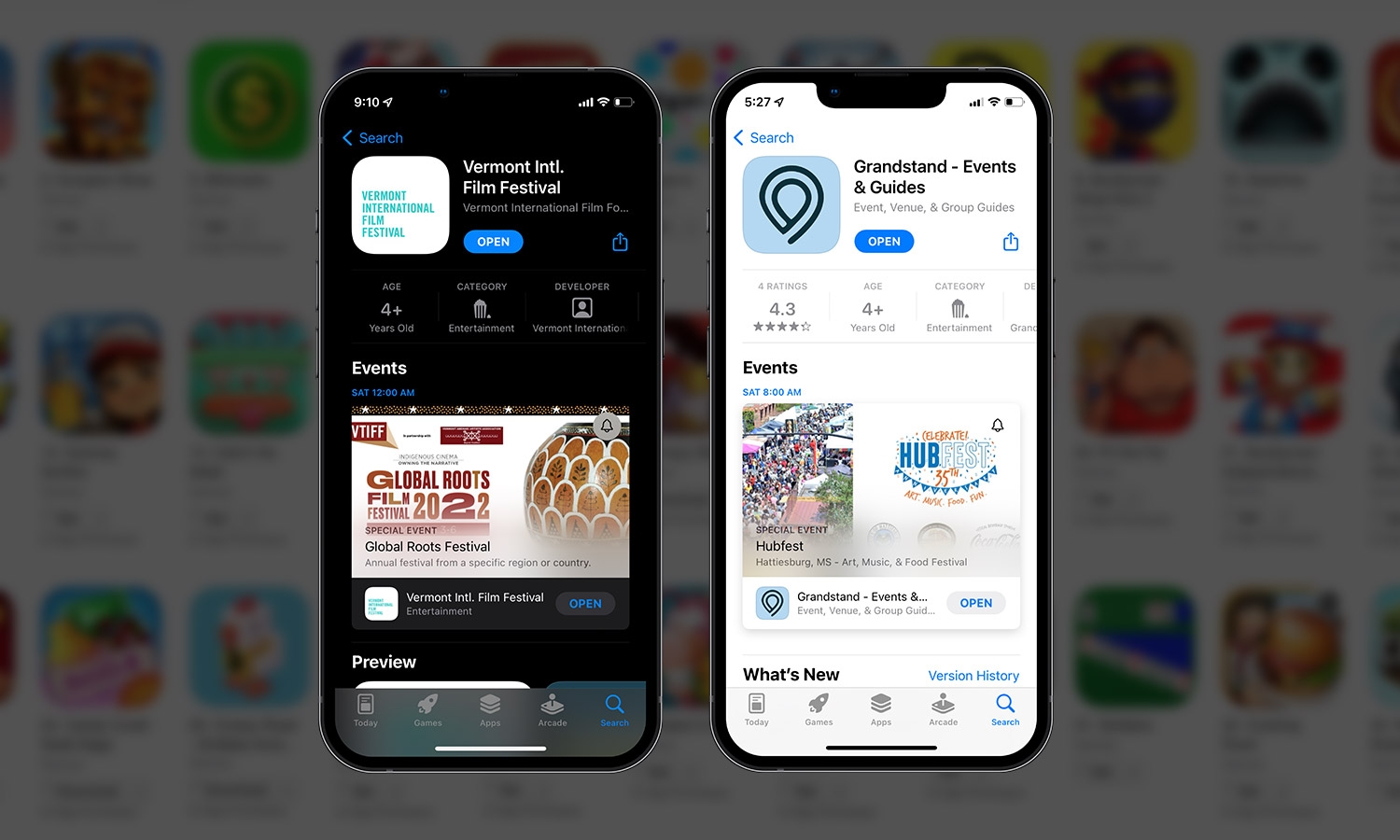
Apple recently rolled out a new feature that allows short-term promotion of events in the App Store. This means apps using our one of our containers, like Grandstand - Events & Guides or 4-H NOW could apply to be promoted in the App Store listing, opening up opportunities for search as well.
In-app events later show up across the App Store as event cards incorporating media, event name, short description and long description showcasing the uniqueness of the event, purpose of the event, target audience, and any extra information about the event.
Certain Grandstand packages have the option of temporarily enhancing their app store listing with information about a short-term event. Whether it’s part of Grandstand or a client’s year-round app that serves multiple events, this feature is perfect for events that may be part of a larger year-round event app.
Reach out to your Grandstand representative to see if this is included in your package.
Attach an image that represents your in-app event throughout the App Store. To make sure your events provide a high-quality user experience, consider the following guidelines when generating your information:
When you configure your event, add additional event details that could impact how your in-app event displays on the App Store.
| Media Type | Supported Extensions | Aspect Ratio | Min size/resolution | Max size/resolution |
|---|---|---|---|---|
| Event Card Image | .jpg, .jpeg, .png | 16:9 | 1920x1080 px | 3840x2160 px |
| Event detail image | .jpg, .jpeg, .png | 9:16 | 1080x1920 px | 2160x3840 px |
You will be able to use App Analytics in App Store Connect to understand the performance of your in-app events. The following is the list of things you’ll be able to do: